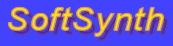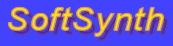Compiling JSyn Programs Using Eclipse
Note that these instructions are for JSyn V144 and later on Windows and Mac. (Feedback welcome.)
I strongly recommend using Eclipse.
It is a great Integrated Development Environment (IDE) for Mac, Windows and Linux.
- If you haven't already, install Eclipse from here.
- Launch Eclipse.
- Create a New Project by selecting "New/Project..." from the "File" menu.
- Select "Java Project" and click "Next>".
- Enter "JSynMusic" as the project name or whatever name you choose then click "Finish" button.
Adding the JSyn Example and Tutorial Source Code to your Project
- Select the "Package Explorer" tab so that you can see the your project.
- Right click on your project and select "Build Path/Linked Source..." from the menu.
- Browse to the JSyn SDK that you just downloaded and select the "source" folder for the "Linked folder location."
- Enter a folder name of "jsynsdk" then click "Finish".
Adding JSyn JAR Files to your Project
- Select the "Package Explorer" tab so that you can see the your project.
- Right click on your project and select "Build Path/Add External Archives..." from the menu.
- Browse to the JSyn SDK that you just downloaded and select the "classes/SoftSynthTools.jar" file.
- Click "Open".
- For Windows also add the "jsyn.jar" file using the same techique.
Running a JSyn Example Program
- Click on "jsynsrc" in your project.
- Click on the "com.softsynth.jsyn.tutorial" package.
- Double click on "TUT_SineWave.java" and look at the source code. You will find instructions on how to customize the code.
- Run it by selecting "Run As/Java Application" from the Run menu.
- This is a very simple program that just plays a sine wave. It is a good place to start. There are other example that are much more complex.
- You can also run any of the programs in "com.softsynth.jsyn.examples" that start with "TJ_".
[an error occurred while processing this directive]